|
Hit results are shown in a clickable image. The query sequence is shown
in black, and the hits are shown below it. If the alignment was generated using a BLAST program, the hits will be color-coded
by BLAST score and the BLAST scoring color key is provided above the hit image alignment score. Hits generated from all other tools will be displayed in black, regardless of score.
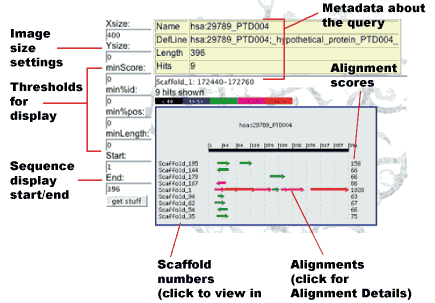
For
each hit, a scaffold number is shown to the left and an alignment score
is shown to the right. The graphical alignment summary page offers several controls
for customizing the image.
- Xsize The width of the result image in pixels.
The scale adjusts to fit the full query sequence into the image.
- Ysize The height of the result image in pixels.
Setting this number too low may cut off some of the hits. (In this
case, a warning appears above the image.) If set to zero, Ysize will
adapt to show all the hits.
- minScore The minimum alignment score a hit
must have to be shown. (A higher number gives you fewer hits.)
- min%id the minimum percentage identity a hit
must have to be shown.
- min%pos The minimum percentage of positives
(identical or similar matches) a hit must have to be shown.
- minLength The minimum alignment length in
base pairs a hit must have to be shown.
- Start The start of the shown portion of the
query sequence. If this number is higher than the actual start of the
query sequence, you can use the navigation
buttons to jump toward the start or end.
- End The end of the shown portion of the query sequence. If this number is less than the actual end of the query sequence, you can use the navigation buttons to jump toward the start or end.
Quick Tips
- To change the settings for viewing results, type your desired values in the text boxes and click Refresh Display.
- To see the scaffold number and start and end base numbers for a specific
hit, mouse over the arrow representing it in the image
and watch the text box above the image.
- To view alignment details for a
hit, click the arrow representing it.
- To view a hit in the Genome Browser,
click its scaffold number (e.g., Scaffold_14761).
The sequence will be shown in yellow and labeled with the name taken
from the defline.
|